Projects
·
SaidSecurity
The Latest Project ↓
Mindmap "How to get an entry-level job in IT" I made when I was bored, may benefit you. View mindmap here.
To get an entry-level job in IT, I structured my approach into key branches:
- Master Basic IT Knowledge: Learn operating systems (Windows, Linux, macOS), networking basics, and essential troubleshooting skills.
- Gain Hands-on Experience: Set up a home lab, work on personal projects, contribute to open-source, and gain freelance/volunteer experience.
- Get Certified: Pursue certifications like CompTIA A+, Network+, Security+, or vendor-specific ones (AWS, Cisco, Microsoft).
- Build a Strong Resume & LinkedIn Profile: Highlight technical skills, certifications, projects, and networking activities.
- Develop Soft Skills: Improve communication, problem-solving, teamwork, and customer service skills.
- Keep Learning & Stay Updated: Follow IT and cybersecurity news, join tech communities, and continuously practice new tools.
Previous Project ↓
SecurePass Application
SecurePass is a password strength checker application I built using the Tkinter library in Python. The application allows users to assess the strength of their passwords and provides feedback on how to improve them. Additionally, it offers features such as checking if a password has been compromised in data breaches and displaying commonly used passwords to avoid. GitHub link.Installation
1. If you don't have Python installed,
download and install it from the official Python website.
2. Now, Let's get the tool from my Github:
git clone https://github.com/SumVir/SecurePass
3. Navigate to the "SecurePass" directory, so we can run "SecurePass.py" file:
cd SecurePass
Then, run the code:
python3 SecurePass.py
Usage
1. Understand the Code:
Tkinter: Tkinter is a library used for creating graphical user interfaces (GUIs) in Python. In this application, Tkinter is utilized to design the user interface, including buttons, labels, entry fields, and menus.Zxcvbn: zxcvbn is a password strength estimation library. It evaluates password strength based on factors such as length, complexity, and common patterns. This library provides a score for the password's strength, which is then used to provide feedback to the user.
Other Libraries or Modules: The application also utilizes additional libraries and modules such as 'PIL' (Python Imaging Library) for handling images, 'webbrowser' for opening URLs, 'messagebox' for displaying message boxes.
Brief Logic: The application's logic involves capturing the user's input password, analyzing its strength using 'zxcvbn', providing feedback on the password's strength, offering options to clear the entry field or check if the password has been compromised in data breaches, and displaying commonly used passwords to avoid. 'Tkinter' is used to create the GUI components and handle user interactions, while zxcvbn evaluates password strength and provides feedback. Other libraries are employed for additional functionalities such as image handling, opening URLs, displaying message boxes, and playing sound effects.
2. Run the Application code:
'python3 SecurePass.py'Ensure that you follow all the steps as below:
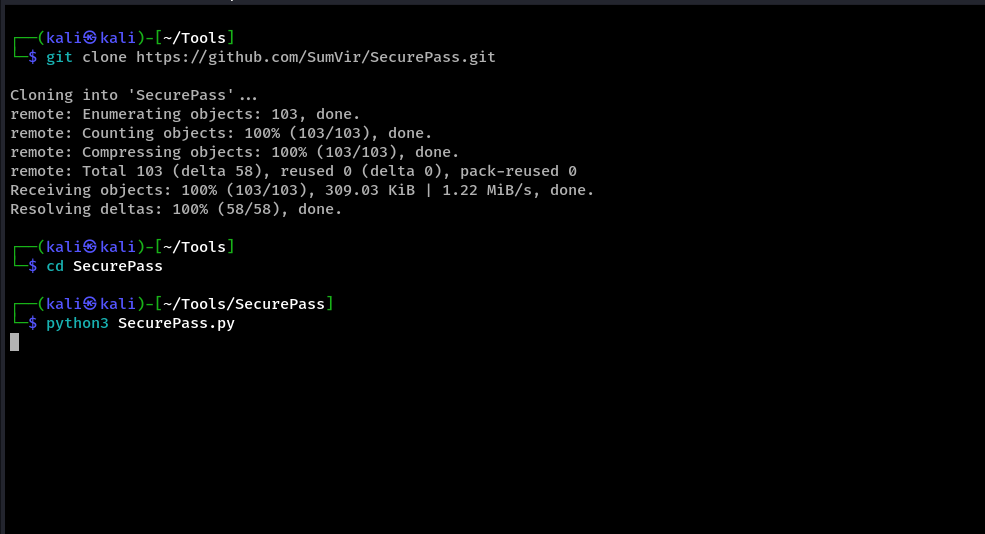
3. The Application window should appear as below:
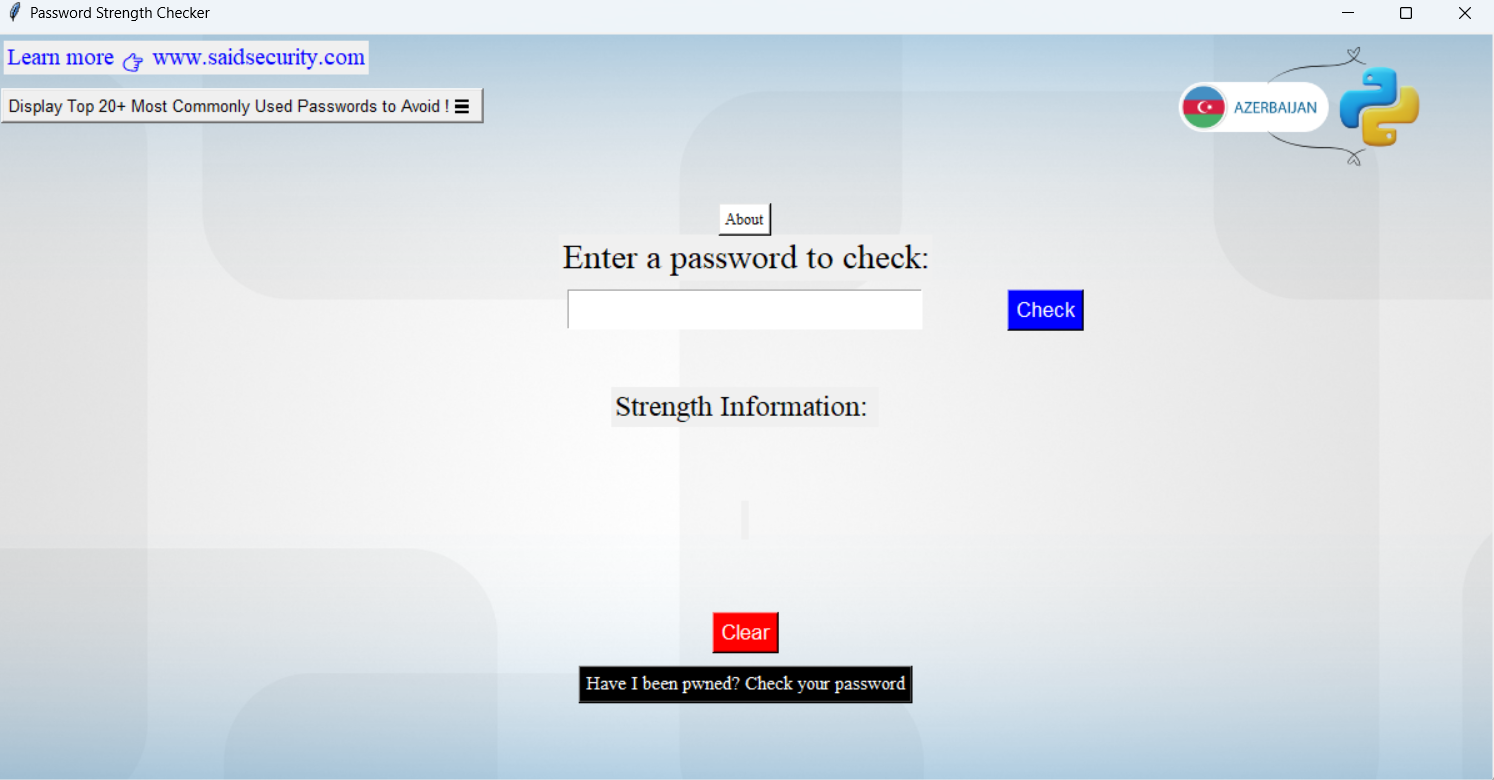
Note: During Installation, after running the command 'python3
SecurePass.py', you may encounter an error indicating 'No
module named zxcvbn'. To resolve this issue, you can install the required module by executing the following
command:
'pip install zxcvbn'
License
Previous Project ↓
Ransomware script
Welcome to our File Encryption and Decryption Tool! This tool is designed to provide an extra layer of security for your files and folders. It uses symmetric key cryptography to encrypt and decrypt your data, ensuring that your files can only be accessed by those who have the correct password.While this tool may resemble real ransomware, it is a more controlled version and is intended solely for educational purposes. It allows users to understand how ransomware works without causing the harmful effects associated with actual ransomware. GitHub link.
Installation
1.
If you don't have Python installed,
download and install it from the official Python website.
2.
Now, Let's get the tool from my Github:
git clone https://github.com/SumVir/Ransomware.py
Usage
1. Understand the Code:
Key Generation: The tool generates a key from a password you provide. It does this by creating a random ‘salt’ (a random sequence of bytes), and then using the salt and your password to create a unique key.File Encryption: When you want to encrypt a file, you give the tool the name of the file and the key you generated. The tool then encrypts the file with that key.
File Decryption: When you want to decrypt a file, you give the tool the name of the encrypted file and the key you used to encrypt it. The tool then decrypts the file back to its original form.
Folder Encryption/Decryption: The tool can also encrypt or decrypt all the files in a folder. You just give it the name of the folder and the key, and it will encrypt or decrypt all the files in that folder and its subfolders.
It uses a password to generate a key, and then uses that key to encrypt or decrypt files.
2. Run the script:
python ransomware.py -h"-h" option will show help menu like below:
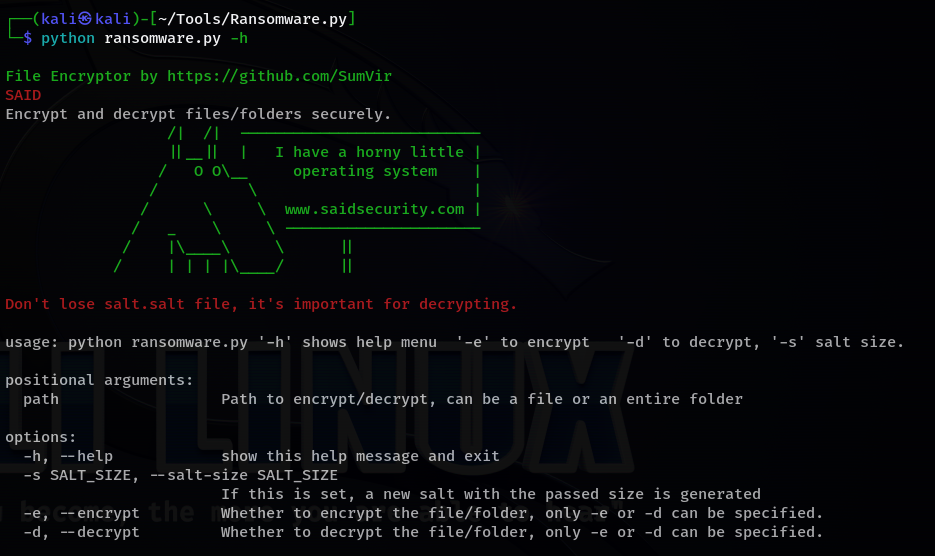
License
Previous Project ↓
Face Detection Project
Explore real-time face detection using OpenCV. This project leverages OpenCV's capabilities to detect faces through your device's camera. Ideal for developers diving into computer vision or anyone curious about facial recognition. GitHub link.Installation
1.
If you don't have Python installed,
download and install it from the official Python website.
2.
Open a terminal or command prompt and run the following command to install OpenCV:
pip install opencv-python;
Usage
1. Understand the Code:
This code uses the OpenCV library for face detection.It initializes a face cascade classifier using the default Haar Cascade for face detection provided by OpenCV.
It captures video from the default camera (index 0).
It defines a list face_info to store information about each detected face (name and age).
It continuously captures frames from the camera, converts them to grayscale, and detects faces.
Detected faces are outlined with rectangles, and their corresponding names and ages are displayed above the rectangles.
2. Run the Code:
Create a new Python file (e.g., face_detection.py) and paste the code. Save the file.3. To exit the application, press 'q' in the terminal or command prompt.
1.
Navigate to the directory where your Python file is located.
2.
Run the script using the following command:
python face_detection.py;License
Your support means the world to me! 🌟 Support my education, cybersecurity learning, and certifications journey on BuyMeACoffee. ↓↓↓ Your contribution is a big help! ☕️🚀 #GratefulLearner
"Fortuna audaces iuvat."
(Fortune favors the bold.)